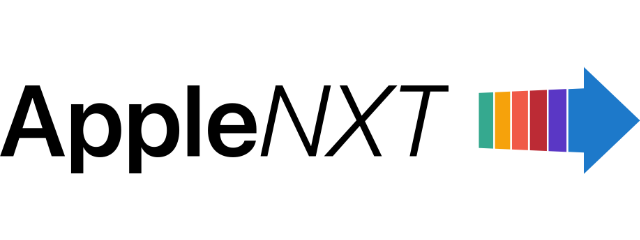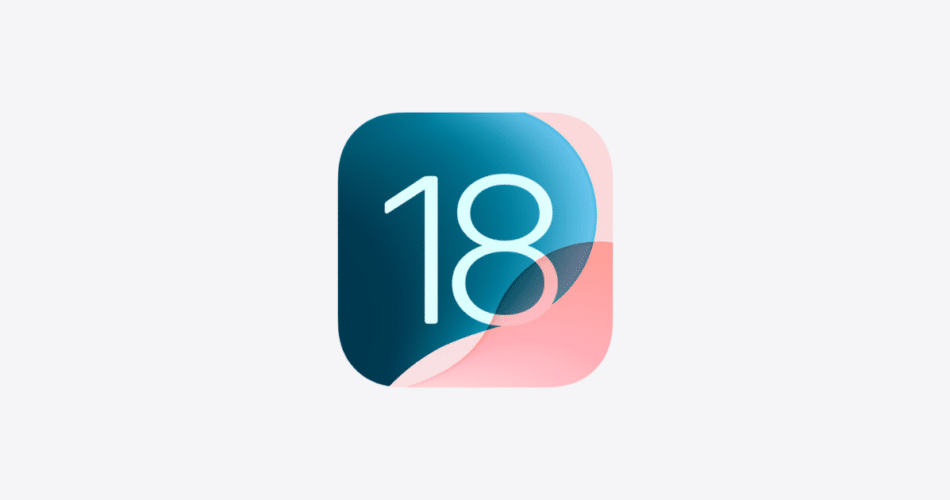The latest iOS 18 update introduces a range of impressive features and improvements for your iPhone. Enjoy customizable Home Screen layouts, a new Passwords app, a redesigned Control Center, and numerous enhancements to various apps. While the update is generally beneficial, some users have reported Wi-Fi and Bluetooth connectivity issues.
If you’re encountering these problems after updating, we offer simple solutions to help resolve them.
1. Restart your iPhone
A simple restart can often be a quick fix, particularly after a significant update. It can help clear up any background issues or app conflicts that might have occurred during the update process.
- Press and hold the side button and volume up button simultaneously (for iPhone XS and later models).
- Swipe the slider to turn off your iPhone.
- Wait a couple of minutes, then restart your iPhone by long pressing the power button.
- After restarting, enable Bluetooth and reconnect to your Wi-Fi network to check if the issue is resolved.
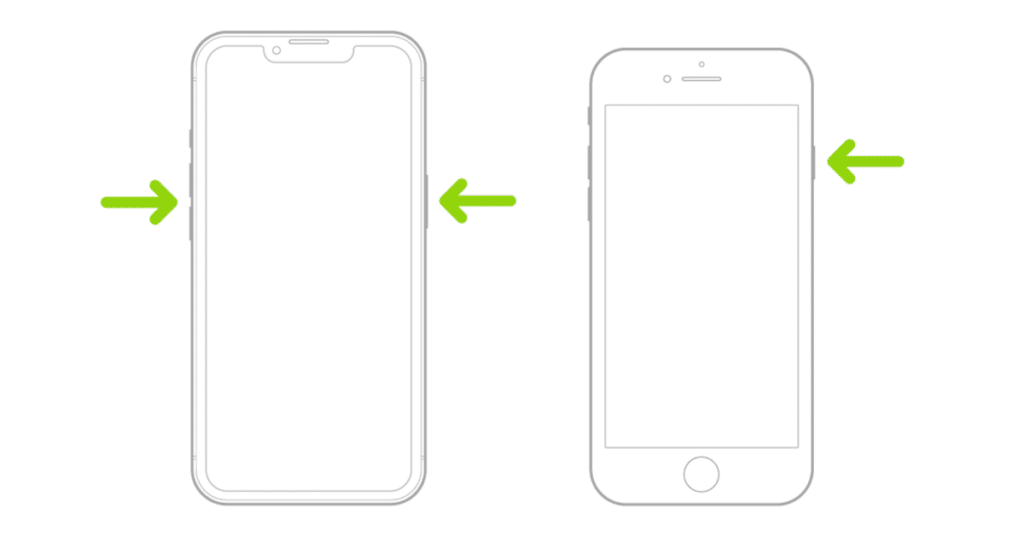
2. Forget and reconnect Wi-Fi and Bluetooth
If restarting doesn’t resolve the issue, try forgetting and then reconnecting to your Wi-Fi network or Bluetooth devices. This straightforward approach can often re-establish a reliable connection.
To forget and reconnect a Wi-Fi network:
- Go to Settings > Wi-Fi.
- Tap the “i” icon next to the problematic network and choose Forget This Network.
- Reconnect by selecting the network and entering the password.
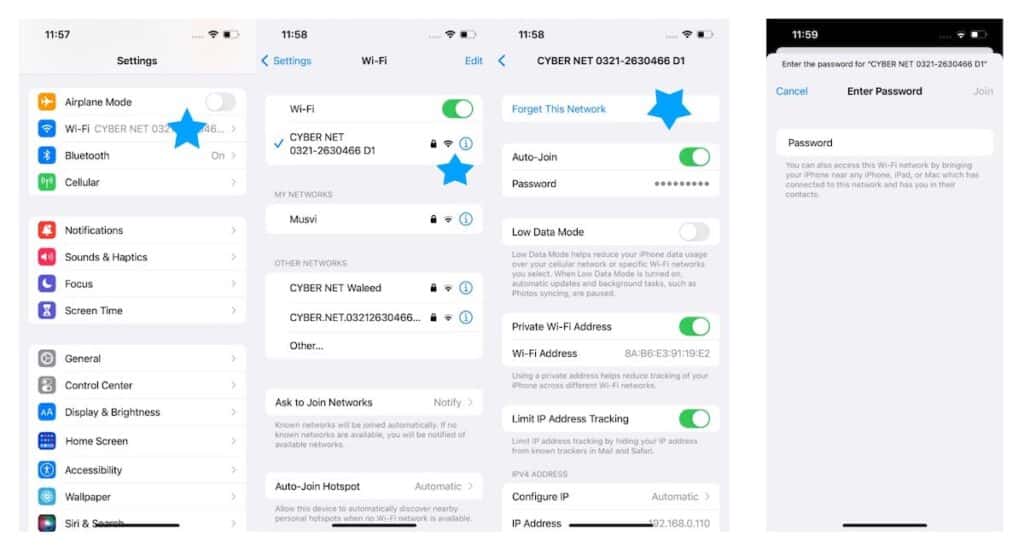
To forget and reconnect a Bluetooth device:
- Navigate to Settings > Bluetooth.
- Tap the “i” icon next to the troublesome Bluetooth device and select Forget This Device.
- Search for the Bluetooth device again and tap on it to reconnect.
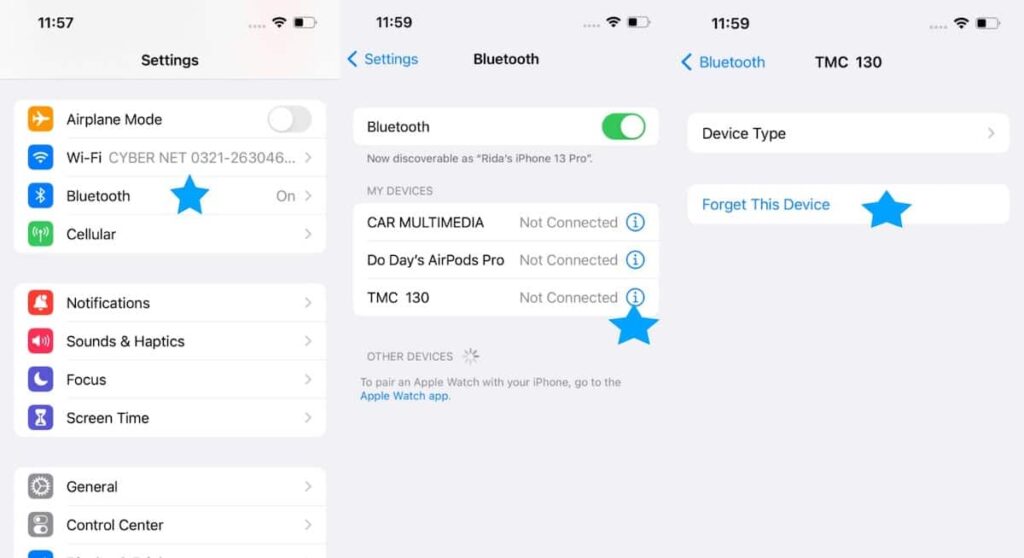
3. Reset network settings
If the problems continue, you might try resetting all network settings on your iPhone. Keep in mind that this will erase all Wi-Fi and Bluetooth settings, so you’ll need to reconfigure them.
- Go to Settings > General > Transfer or Reset iPhone.
- Tap on Reset > Reset Network Settings.
- Enter your iPhone’s passcode and confirm the reset.
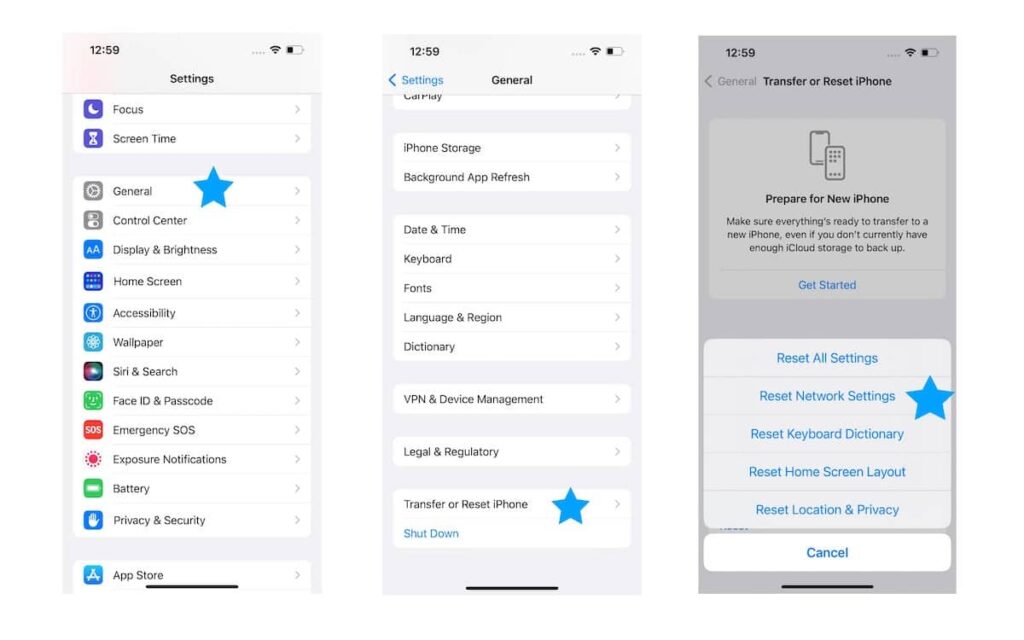
After the reset, restart your iPhone and reconnect to your Wi-Fi network or Bluetooth devices.
4. Restore iPhone to factory settings
As a final option, you can erase all content and settings on your iPhone, restoring it to its factory state. This should address any persistent bugs causing connectivity issues after the iOS 18 update.
Go to Settings > General > Transfer or Reset iPhone > Erase All Content and Settings.
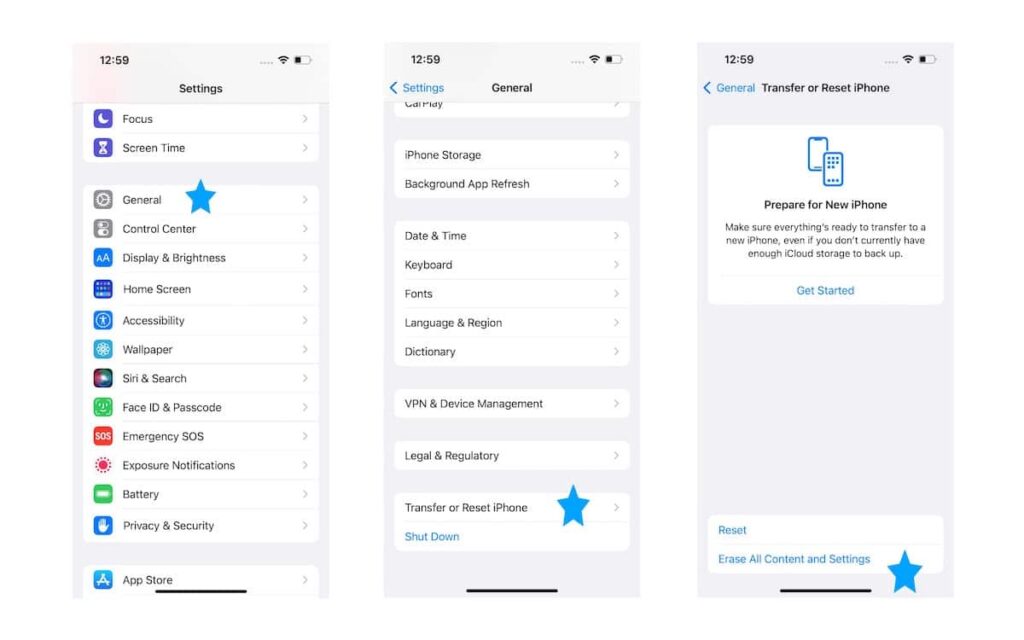
We hope this guide has helped you resolve any connectivity issues you might have encountered with iOS 18. If you have further questions, feel free to leave a comment below.
Subscribe to our email newsletter to get the latest posts delivered right to your email.