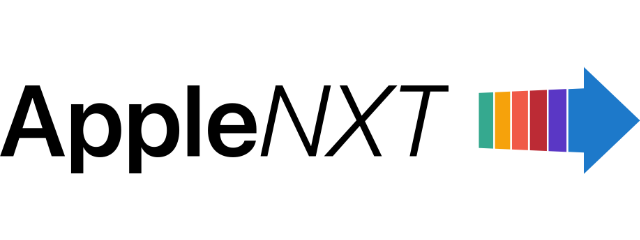If you’ve ever struggled with the auto-flash feature in your iPhone’s Camera app, you’re not alone. The unpredictable nature of the auto setting can often lead to poorly lit photos, leaving many users frustrated. Thankfully, the iPhone 16 Camera app makes it simple to force enable flash for perfectly lit shots every time.
In this guide, we’ll show you how to ensure your flash fires consistently, no matter the lighting conditions. Follow these steps to take control of your iPhone 16 Camera’s flash feature and capture beautifully illuminated photos without any hassle.
Learn how to force enable flash in iPhone 16 Camera app
The iPhone 16, iPhone 16 Plus, iPhone 16 Pro, and iPhone 16 Pro Max, as well as other recent models, allow users to manually control the flash feature in the Camera app. While the auto-flash setting is convenient, it doesn’t always deliver consistent results. For guaranteed flash usage in every shot, here’s how you can force enable it:
- Start by launching the Camera app on your iPhone 16.
- Swipe up in the camera viewfinder to reveal additional settings.
- Tap the Flash button (located on the far-left side of the options menu) to view three options: Auto, On, and Off.
- Force enable flash: Choose On to ensure that the flash is always active for still shots.
- Once the flash is set to On, the Flash button in the top-left corner of your screen will turn yellow, indicating that the flash is force-enabled. If you need to turn it off, simply tap the yellow Flash button and select Off without needing to access the swipe-up menu again.
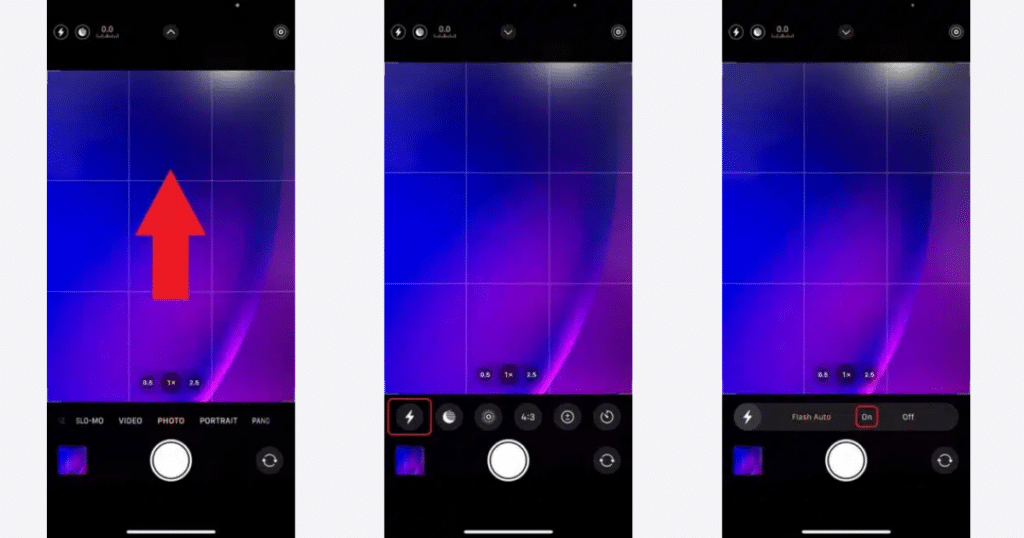
Why force enabling flash matters
Force enabling the flash ensures consistent lighting, especially in dim or unevenly lit environments. Unlike the auto-flash setting, which can sometimes misjudge lighting conditions, manually setting the flash guarantees it will activate every time you capture a photo.

We hope this guide has helped you understand how to force enable flash in the iPhone 16 Camera app. With this simple adjustment, you can ensure your photos are always perfectly lit, regardless of the situation.
If you have any questions or additional tips to share, let us know in the comments below!
Subscribe to our email newsletter to get the latest posts delivered right to your email.