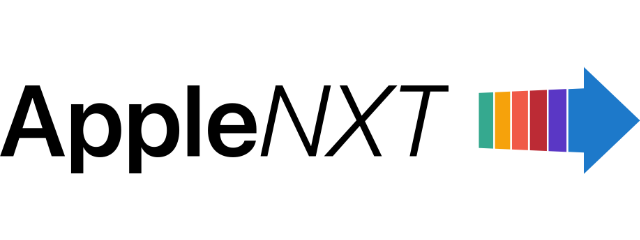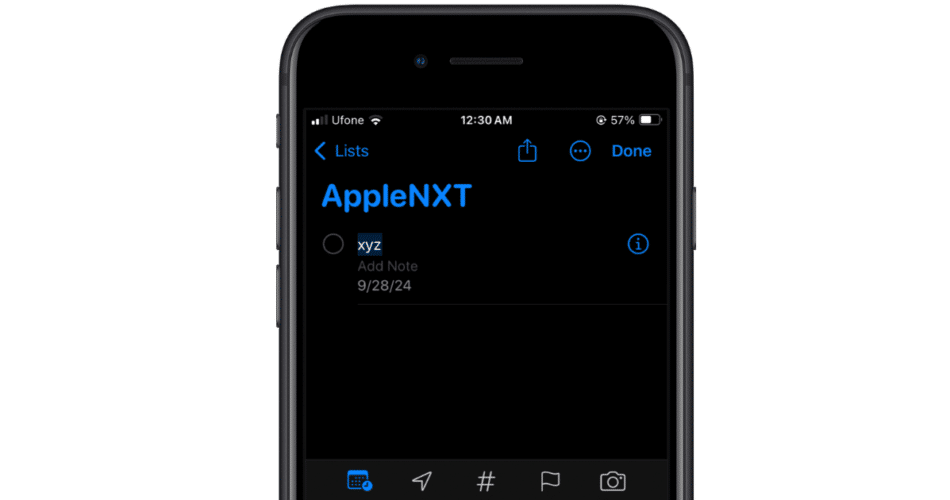Apple’s iOS 18 brings several new features that make the Reminders app even more efficient, especially for those who rely on it for day-to-day organization. One of the most useful tools is the ability to easily add a date to your reminders. This feature ensures that tasks are completed on time by allowing users to set specific deadlines for each item in their list.
In this guide, we’ll walk you through the steps to add a date to your reminders in iOS 18, ensuring you never miss a task again.
Launch the Reminders app from your iPhone’s home screen. This is where all your reminders are stored and organized.
- Tap on the New Reminder button at the bottom of your current list or navigate to an existing reminder that you want to modify.
- Once you have entered the task or reminder, look for the small “i” icon to the right of the text. Tapping on this will take you to a detailed view where you can add more specific information about the reminder.
- In the detailed view, you will see several options like Priority, Notes, and Add Date. Tap on the Add Date option to assign a specific day for your task.
- iOS 18 provides a streamlined calendar interface that allows you to easily select a day for your reminder. You can scroll through the calendar or pick from preset options such as “Today,” “Tomorrow,” or “Next Week.” Select the date that best suits your task.
- After selecting the date, simply tap Done in the upper-right corner. Your reminder is now set with a due date, ensuring it will notify you as the day approaches.
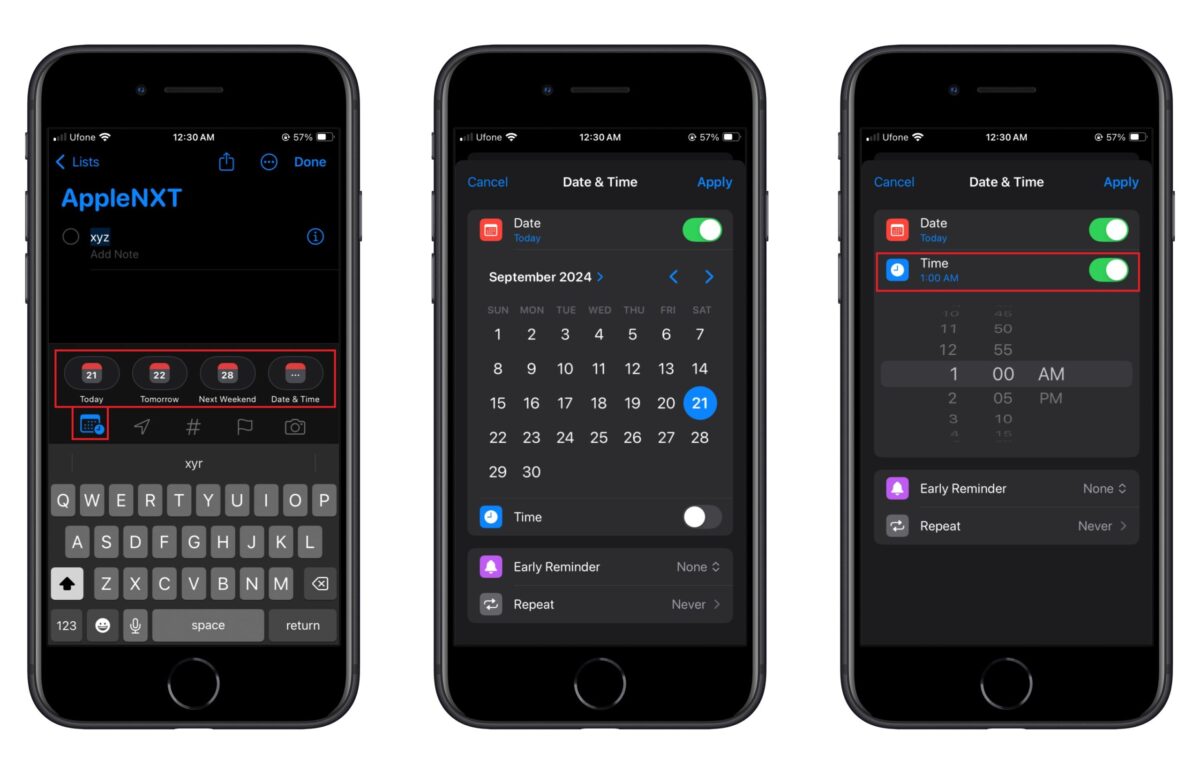
If you need to be reminded at a specific time, tap on the Time toggle after setting the date. This allows you to set a precise time for the reminder to alert you, adding even more specificity to your task management.
Why add dates to your reminders?
Adding dates to reminders in iOS 18 allows for better task management by ensuring your important tasks are not forgotten. You’ll receive timely notifications, keeping you on top of deadlines and projects. The ability to schedule reminders also works seamlessly with other iOS 18 features, such as the updated Calendar app integration, which allows reminders to be synced with your daily agenda. This ensures you can see all your appointments and tasks in one place, making time management more efficient.
We hope this guide helped you learn how to add date and time to Reminders in iOS 18. If you have any questions, let us know in the comments below.
Subscribe to our email newsletter to get the latest posts delivered right to your email.