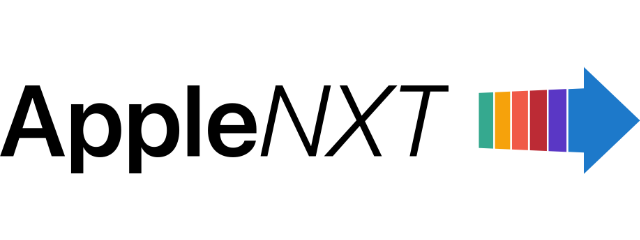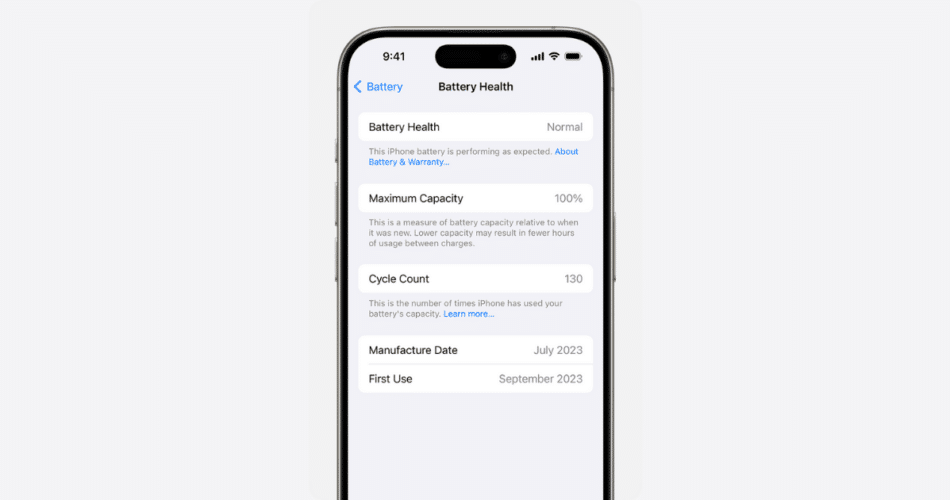Your iPhone’s battery is one of the most critical components for running your device smoothly. Over time, the battery health diminishes as you use and recharge it, which is where the concept of battery cycle count comes in.
However, unlike MacBooks or other devices, the iPhone doesn’t display the battery cycle count directly in its settings. Fortunately, there’s a way to uncover this hidden information. This guide will walk you through how to check your iPhone’s battery cycle count in just a few steps.
What is a battery cycle?
A battery cycle represents the amount of battery usage equivalent to 100% of its capacity. This doesn’t necessarily mean draining your battery completely and then fully recharging it. For example, using 50% of the battery on one day and then another 50% the next day would equal one complete cycle.
Steps to check battery cycle count on iPhone (iOS 17 or later)
- Open the Settings app on your iPhone.
- Go to General > About.
- Scroll down to the Battery section.
- The exact cycle count will be displayed next to Cycle Count.
Checking battery health on older iPhone models
While older models might not display the exact cycle count directly, you can assess battery health by checking the “Maximum Capacity” percentage.
- Go to Settings.
- Tap on Battery > Battery Health & Charging.
- Look for the Maximum Capacity percentage.
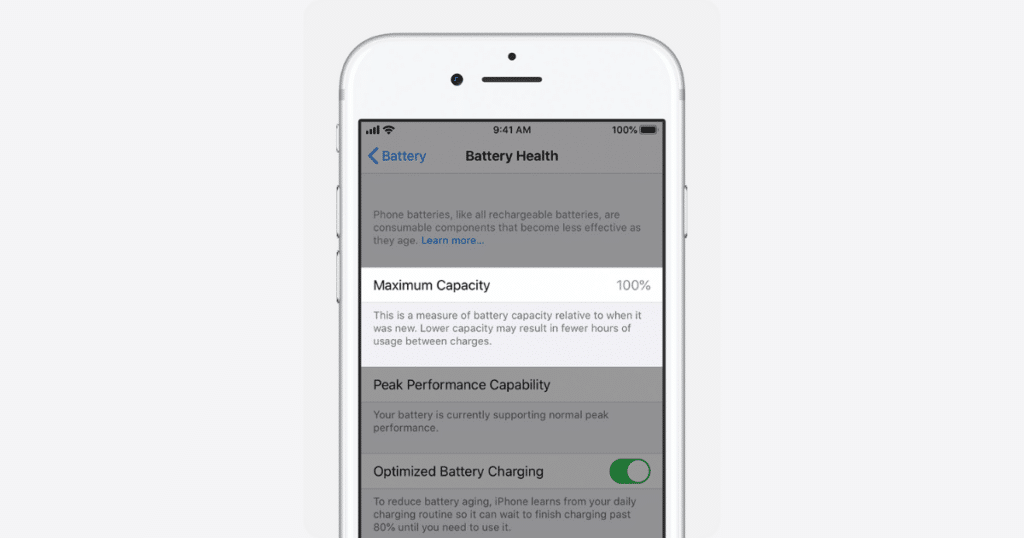
A lower percentage generally indicates more battery cycles and potential degradation.
By understanding your iPhone’s battery cycle count and taking steps to maintain its health, you can maximize its lifespan and enjoy optimal performance for longer.
Disclaimer: This guide provides general information. Battery performance and cycle count may vary depending on individual usage patterns and environmental factors.
Additional Notes:
- A battery cycle is completed when you’ve used an amount of battery that equals 100% of its capacity. This doesn’t necessarily mean using the entire battery in one go, as you can accumulate usage over multiple charges.
- Battery health naturally degrades over time and with use.
- Apple provides more information about battery health and performance on their support website.
Subscribe to our email newsletter to get the latest posts delivered right to your email.