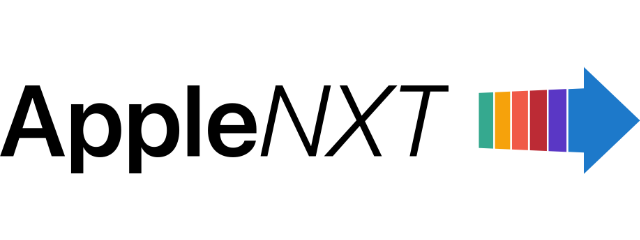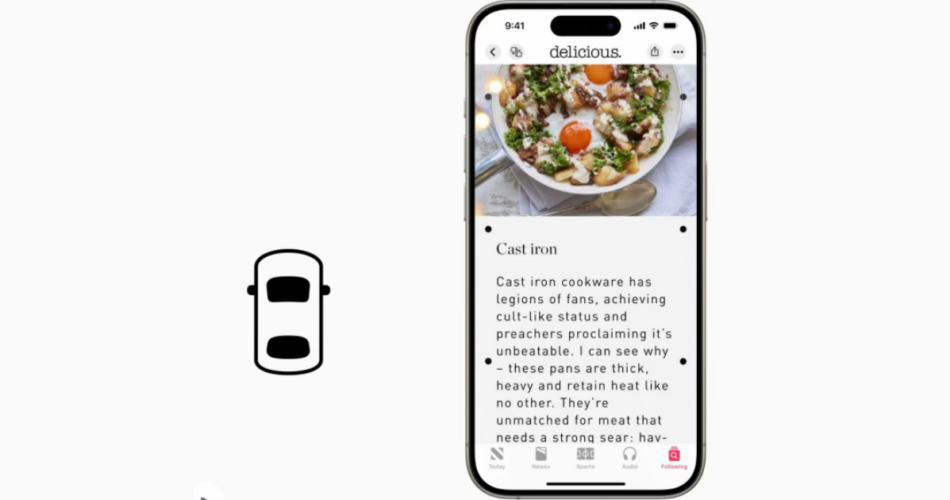In iOS 18, Apple has introduced an exciting feature aimed at enhancing user experience for those prone to motion sickness. The new motion sickness cues can help reduce discomfort by providing visual and auditory alerts during specific activities.
Motion sickness cues are designed to alert users when they might be engaging in activities that could potentially trigger discomfort. This feature is particularly beneficial when using AR applications or when navigating through fast-moving visuals, as it helps users stay aware of their surroundings and manage their experiences more effectively.
1. Start by locating the Settings app on your iPhone or iPad. The app icon resembles a gear, and it is typically found on your home screen.
2. In the Settings menu, scroll down and select Accessibility. This section is dedicated to features that enhance usability for all users, including those with specific needs.
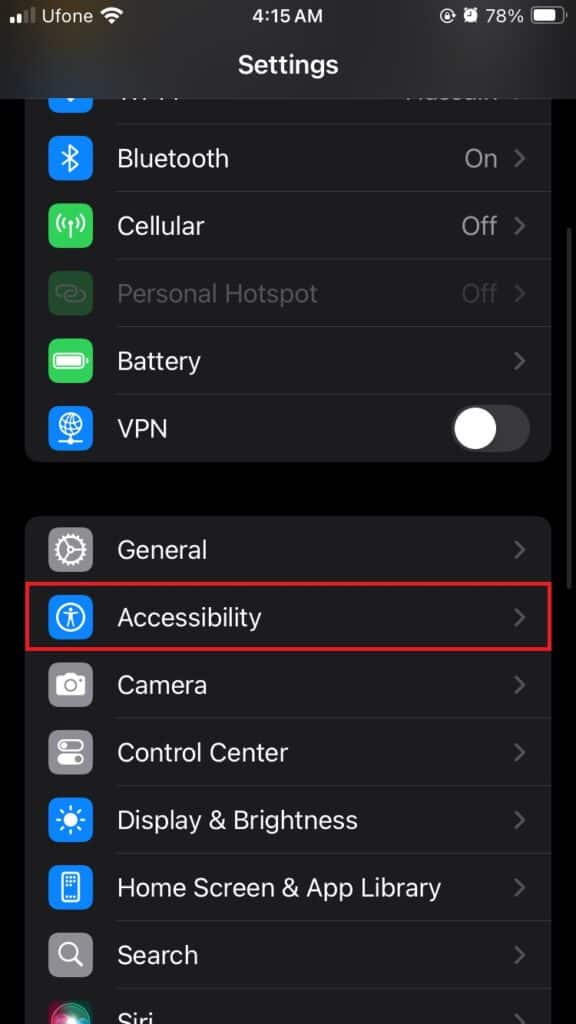
3. Within the Accessibility menu, tap on Motion. This will bring you to a set of options specifically related to motion-related settings.
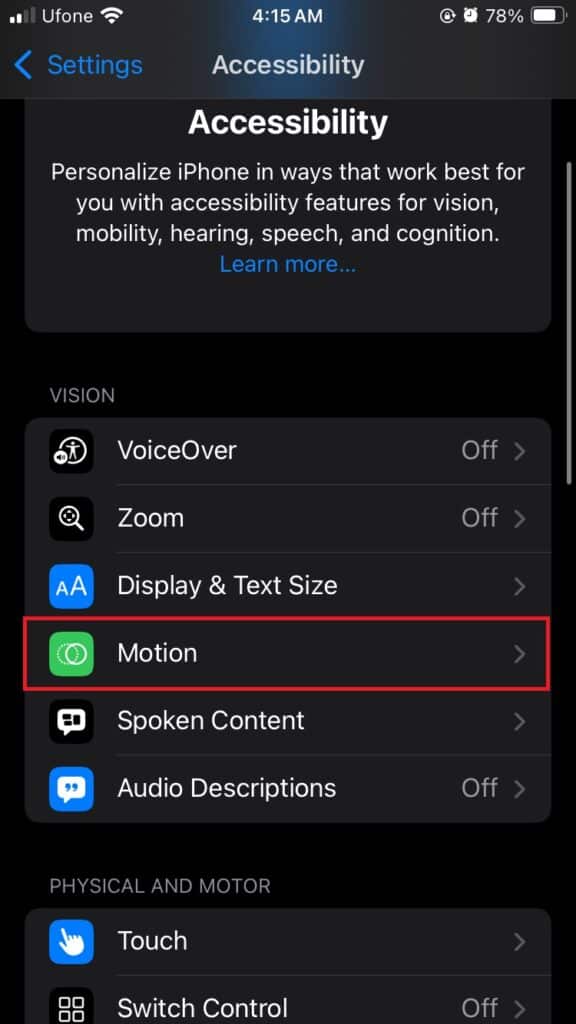
4. You will see an option labeled Show Vehicle Motion Cues. Tap on this to reveal additional options.
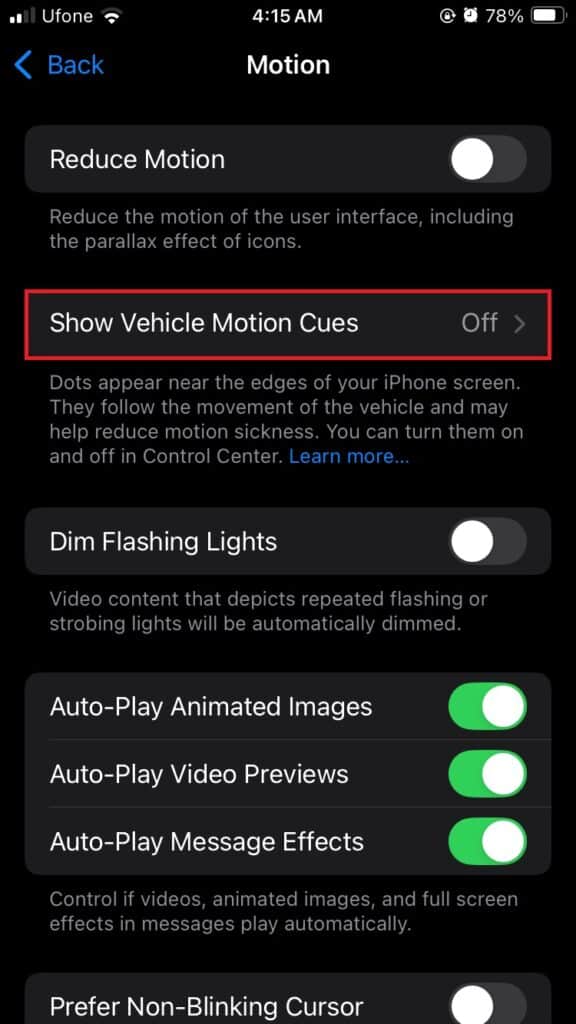
5. Select On or Automatic from the list of options. Once Vehicle Motion cues are enabled, your iPhone will provide visual and auditory cues when you’re using apps or features that may cause discomfort.
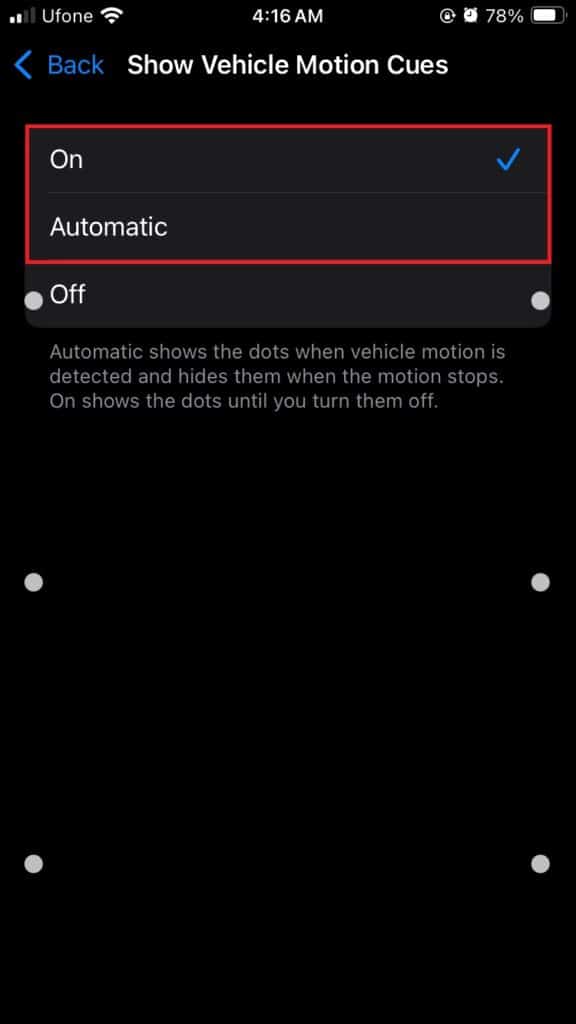
In addition to enabling the feature, explore other motion-related settings such as “Reduce Motion” and “Auto-Play Video Previews.” Adjusting these settings can further tailor your experience and help minimize potential triggers for motion sickness.
Why enable Motion Sickness Cues?
Enabling motion sickness cues can significantly improve your overall experience when using your device. By receiving alerts during motion-intensive activities, you can better manage your exposure and reduce the likelihood of feeling nauseous. Additionally, these cues help keep you informed about your interaction with dynamic content, allowing you to take necessary breaks or switch to a more stable environment.
This feature also makes iOS more accessible to a broader audience, ensuring that users with motion sensitivity can enjoy their devices without discomfort.
We hope this guide helped you learn How to enable Motion Sickness Cues in iOS 18. If you have any questions, let us know in the comments below.
Subscribe to our email newsletter to get the latest posts delivered right to your email.