iOS 18 has introduced an exciting update to the Calendar app, making it easier for iPhone users to manage their schedules. The new reminder integration brings together your tasks and calendar events, providing a streamlined approach to organization. With this feature, you can quickly create reminders directly within the Calendar app without switching to the standalone Reminders app.
This guide will walk you through creating and managing reminders in iOS 18’s Calendar app, helping you stay organized and on top of your commitments.
Start by opening the Calendar app on your iPhone. This update is available for all devices compatible with iOS 18, ensuring you can take advantage of this feature no matter which iPhone you’re using.
1. In the top-right corner of the Calendar app, tap the “+” icon. This will bring up a menu that allows you to create an event or a reminder.
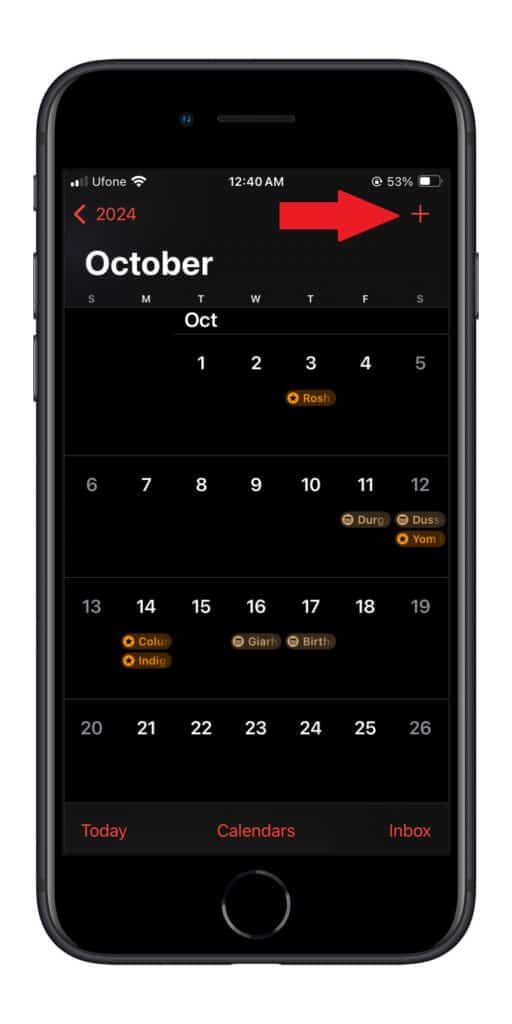
2. From the options presented, select Reminder instead of Event. This choice seamlessly integrates your task into your schedule.
3. After selecting Reminder, fill in the necessary information. Provide a title, add any notes for additional context, and choose the date and time for your reminder. This ensures you get timely notifications to keep you on track.
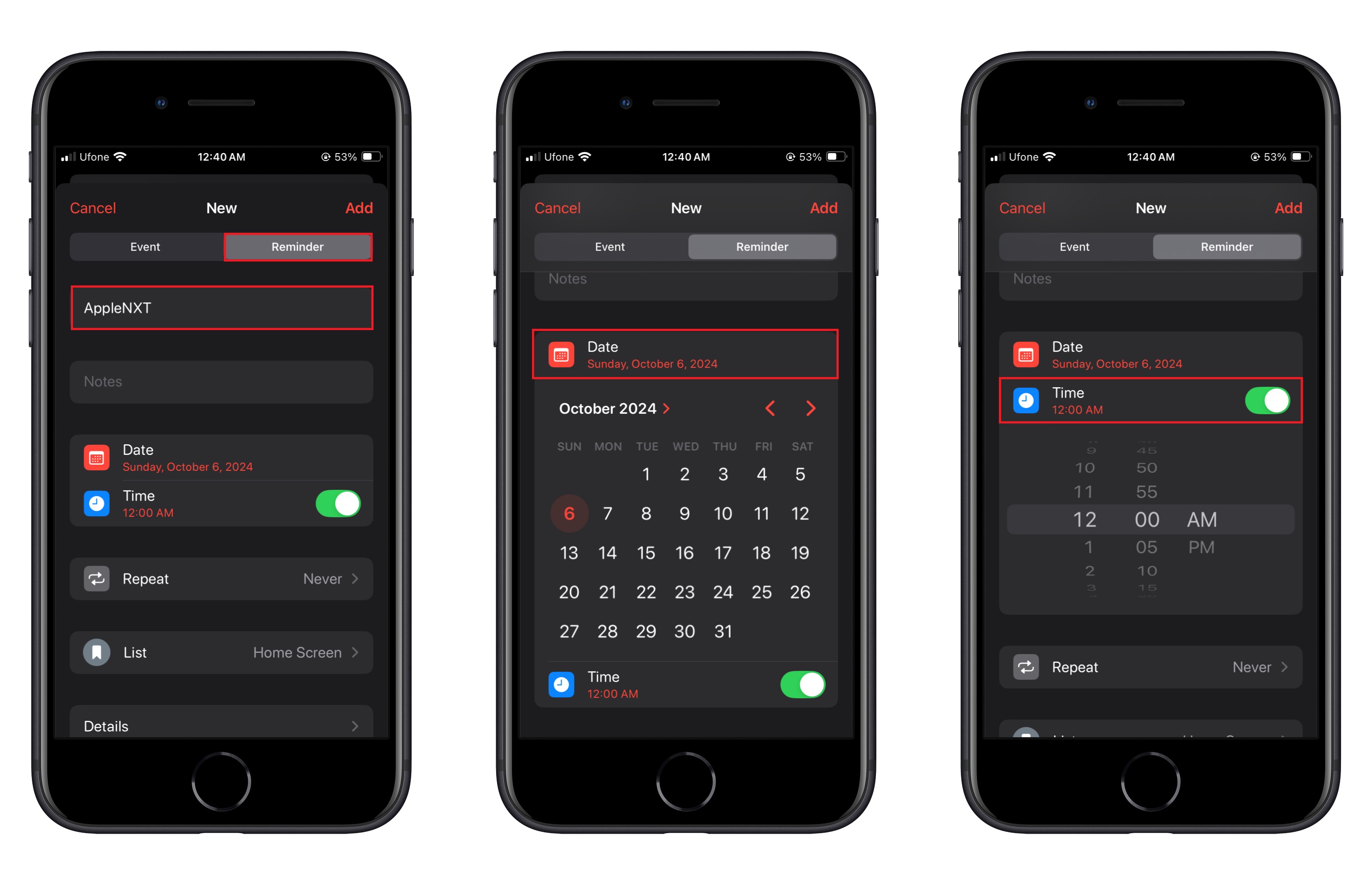
4. Once you’ve added all the details, click Add to save your reminder. It will now appear in both your Calendar and the Reminders app, giving you a comprehensive overview of your day.
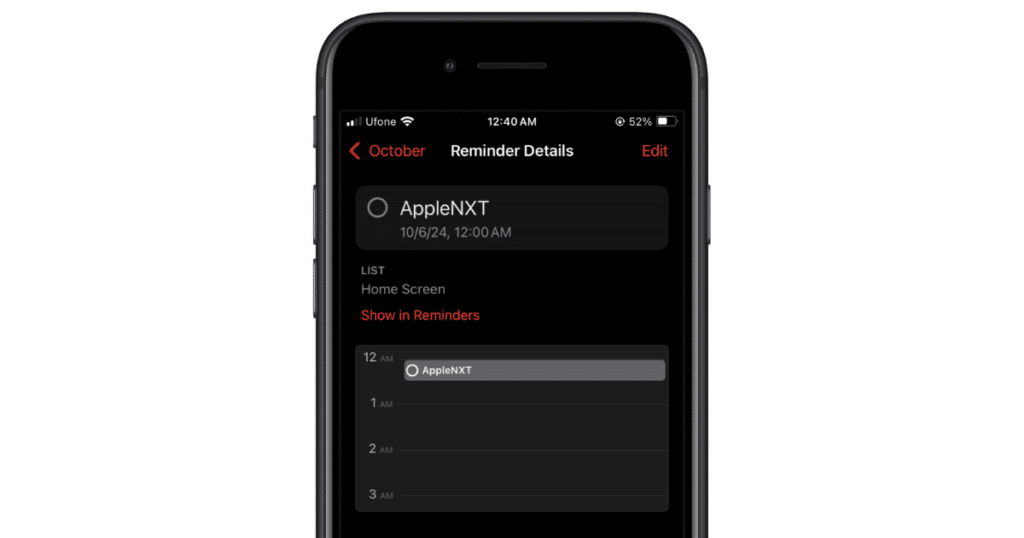
The best part about iOS 18’s Calendar app integration is that reminders created in the Calendar app will also show up in the Reminders app. Additionally, any reminders you create in the standalone Reminders app with a due date will now appear in your Calendar, offering a unified experience.
We hope this guide has helped you learn how to create and manage reminders in the Calendar app in iOS 18. If you have further questions, feel free to leave a comment below.
Subscribe to our email newsletter to get the latest posts delivered right to your email.
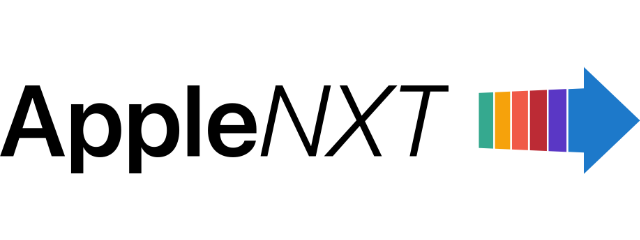
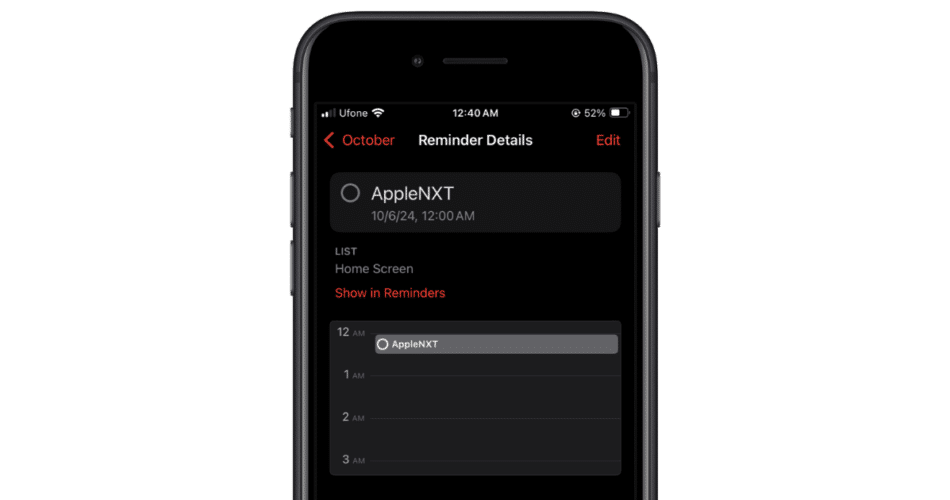
I have been using calendar apps like Fantastical and CalenGoo because of the way you can integrate Reminders (tasks) into the Calendar. I was thrilled to see IOS 18 also allows for this integration. However, the other apps advance non completed Reminders to the the next day. IOS 18 keeps the Reminder on the day it was created or the date is was scheduled to show in the calendar. This severely limits its usefulness in the Calendar app. Am I perhaps missing something or is this just a function Apple has yet to include?
Thank you for any clarification you can offer.