macOS Sequoia, officially known as macOS 15, has arrived alongside iOS 18, watchOS 11 and tvOS 18. This latest update from Apple introduces innovative capabilities such as iPhone Mirroring, which allows you to interact with your iPhone seamlessly from your Mac, and Window Tiling, which helps you manage multiple browser windows with ease. Safari also receives a notable upgrade with features like Highlights and a revamped Reader mode, making your browsing experience more intuitive and efficient. Additionally, macOS Sequoia debuts Apple Intelligence, an advanced AI system that powers new tools like Writing Tools and Image Playground.
One of the most anticipated additions of macOS Sequoia is iPhone Mirroring. This feature, part of Apple’s Continuity suite, allows you to wirelessly access and interact with your iPhone from your Mac. You can view your iPhone’s home screen, drag and drop content, open apps, and manage notifications, all while your iPhone remains locked or in Standby mode.
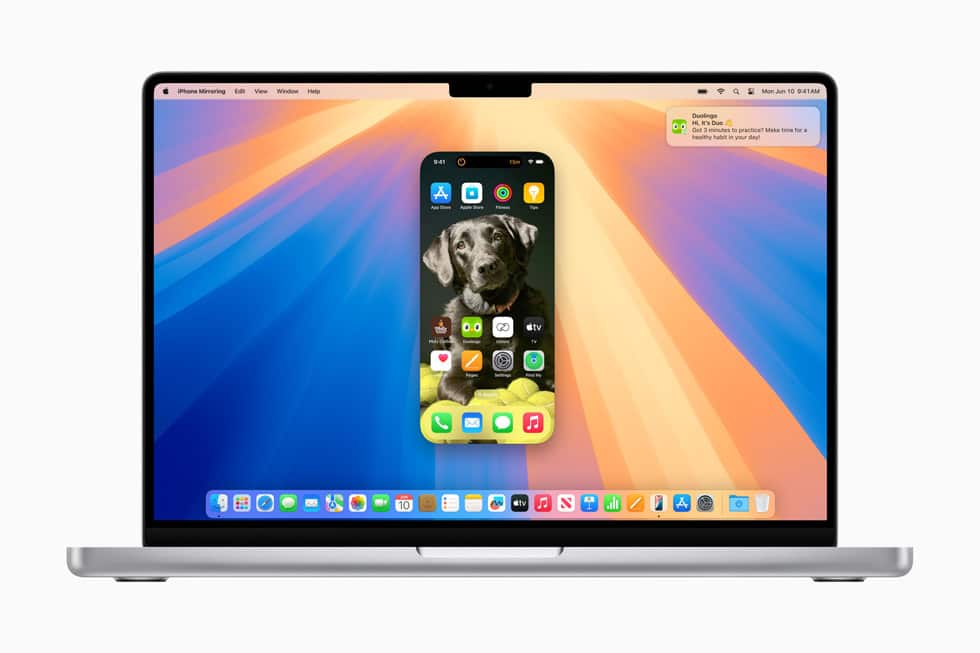
Safari also receives significant updates in macOS Sequoia. The browser now includes Highlights, which leverages machine intelligence to provide relevant information such as directions and summaries directly on the webpage. The redesigned Reader mode minimizes distractions, offering a cleaner view of articles along with summaries and a table of contents for longer reads. Additionally, Window Tiling helps organize multiple browser windows, similar to the Snap feature in Windows, enhancing productivity for users who manage numerous open windows.
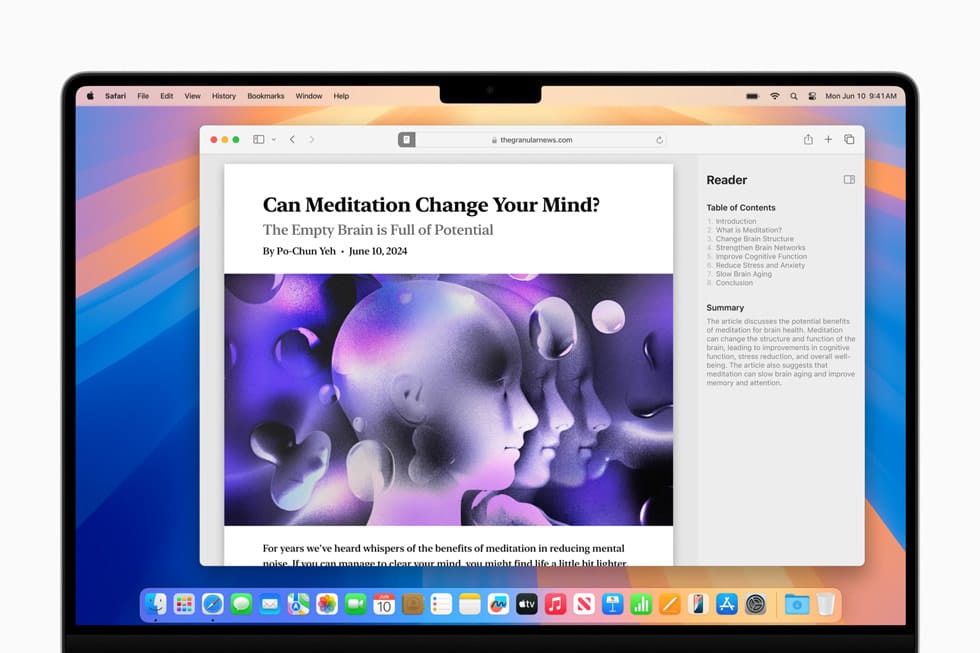
Videoconferencing tools have been expanded, building on the features introduced in macOS Sonoma. You can now preview what you’ll share in apps like FaceTime and Zoom before broadcasting it, and apply various backgrounds to your video calls, including system wallpapers and personal photos.
A new Passwords app replaces Keychain, offering a more streamlined way to manage passwords, passkeys, and verification codes. This app syncs across all Apple devices and is also compatible with Windows through iCloud.
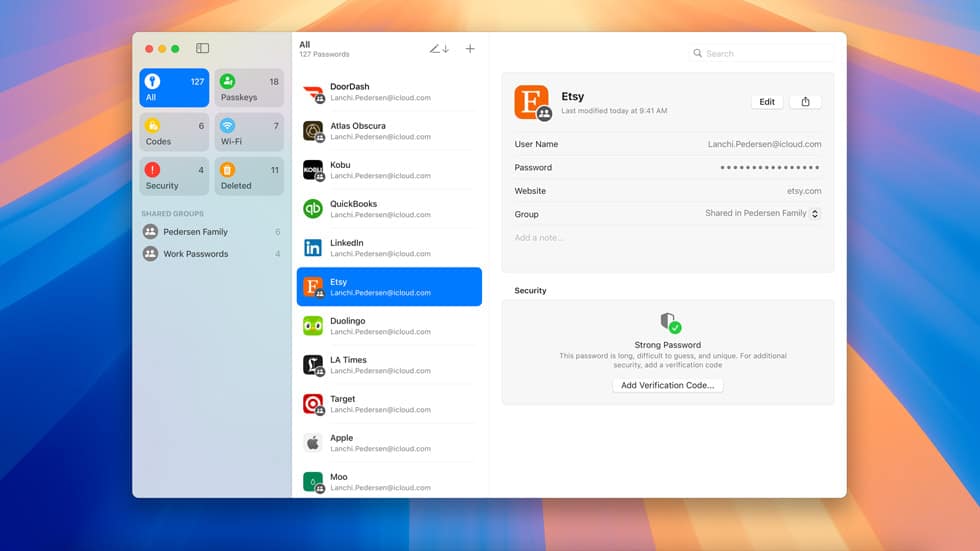
In Messages, several new features enhance communication. Users can format texts with bold, italic, underline, and strikethrough styles, add animated effects, and schedule messages to be sent later. The updated Tapbacks now include emoji and stickers, providing more expressive ways to react to messages.
Apple Intelligence introduces a range of AI-powered features in macOS Sequoia. However, these capabilities are exclusive to Macs with M1 chipsets and newer models. The full suite of Apple Intelligence features will be available with macOS Sequoia 15.1, which includes Mail and Safari summaries, advanced Writing Tools, and an updated Siri.
The Writing Tools feature includes Rewrite, Proofread, and Summarize options, enhancing how you compose and edit text across various applications. Image Playground offers a creative way to generate images based on different styles, and Customize Your Memories in the Photos app lets you create personalized stories from your photo library. The Clean Up tool provides a Google Magic Eraser-like function to remove unwanted objects from images.
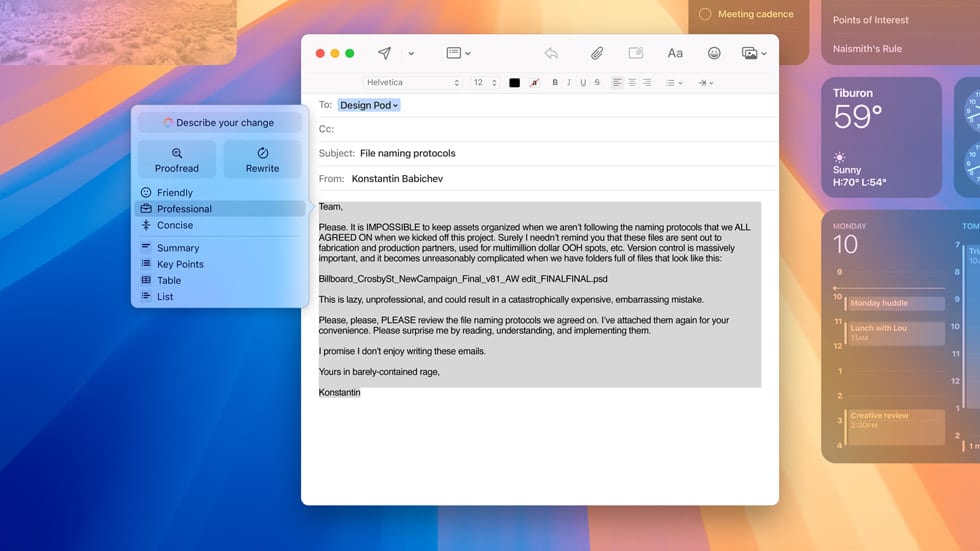
Siri receives a major upgrade, with improvements in natural language processing and contextual understanding. Users can now type requests to Siri and benefit from integration with OpenAI’s ChatGPT for enhanced responses.
macOS Sequoia compatible Macs:
macOS Sequoia is available as a free update for a range of Apple computers, but some features, such as Apple Intelligence, require Macs with M-series Apple silicon chips. To check if your Mac is compatible, you can find the model by clicking on the Apple icon in the menu bar and selecting “About This Mac.” The following models support macOS Sequoia:
- MacBook Air (2020 and later)
- MacBook Pro (2018 and later)
- Mac Mini (2018 and later)
- iMac (2019 and later)
- iMac Pro (2017 and later)
- Mac Pro (2019 and later)
- Mac Studio (2022 and later)
Before installing the update, it’s advisable to back up your data using Time Machine or iCloud. To download macOS Sequoia, go to the Apple menu, select “System Settings,” then “General,” and click “Software Update.” Choose “Upgrade Now” to begin the download and installation process.
Subscribe to our email newsletter to get the latest posts delivered right to your email.
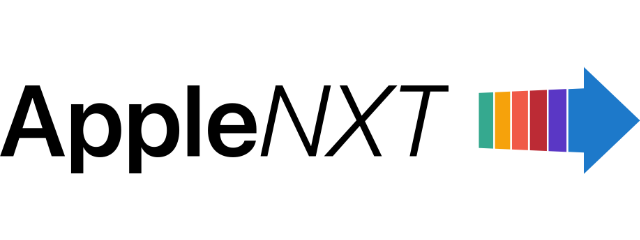

Comments